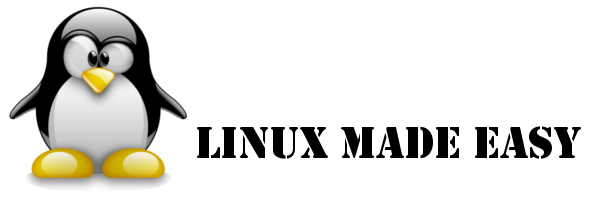It has been a while since I own a chromebook, and that I had sold the Pinebook.
The Pinebook was nice, but very limited. I bought the chromebook to replace my dead Ipad and it turnout to be much more than expected.
The Chromebook I have is not top of the line, but it is enough for many things, but I am not here to talk about chromeos...
Today I updated to version 70 of Chromeos that allows this model to run Linux Apps, and what a beauty!! I am wondered again, right now it just boosted even more the usability of this little one.
To start I installed Sigil, the app I have been using to write my ebook and it works like a charm.. oh wonderful world of technology..
Friday, November 2, 2018
Saturday, May 20, 2017
Pinebook (or any arm64) - Linux Mega.nz Howto
As I wrote before, Pinebook is a very interesting machine, both for its hardware and in consequece for its software.
The not very developed arm64 architecture brings a lot of challenges to everyone working on it when it comes to have software for it.
I wanted to exchange some files as easy as I do in all my machines, phones, tablets, etc. However there was nothing available in arm architecture, such as Dropbox, Ubuntu One as far as I see is no longer available, so I had to be creative, and I managed to find that mega had a binary for Raspbian, so from here it was a learning process...
This can also be used to run all the binaries that are made for armhf (raspberry pi an so on) on arm64 machines.
Lets go for the real HOW TO...
1st - it is necessary to download the software from the MEGA website. There is only one option when it comes to arm, so you need to go to https://mega.nz/cmd and download Raspbian 8.0 (Jessie) in 64 bits. The file name should be megacmd-Raspbian_8.0_armhf.deb
2nd - this binary comes for architecture armhf, so we need to activate multi-architecture in Pinebook Ubuntu Xenial so that we have access to all the requested libraries necessary to run. For that you should run:
sudo dpkg --add-architecture armhf
sudo apt update
3rd - we are not there yet, as Mega uses some fancy cryptografic libraries, we need to add a source to the resources list. just run
sudo nano /etc/apt/sources.list
and add this line
deb http://ports.ubuntu.com/ trusty main universe
after press control+x and say yes.
now run
sudo apt update
4th - now we have all resources to make the installation, run the instalation in the same folder were the megacmd is located
sudo gdebi megacmd-Raspbian_8.0_armhf.deb
just follow the instructions and reply yes, it might be the case that it ends in error, just ignore.
5th - now you are ready to run mega-cmd from the terminal. you will be asked your username and login, and after login it is similar to a linux terminal. You can also open another terminal and use the scripts mega-ls, mega-cd, etc, etc... just read tru the help...
Very important is that you can also sync folders which can be very useful, just read the help on mega-sync command, nothing special to do.
BUGS - so far only bug found, and already reported to Mega.nz is that the get function (to download to your computer) does not work with filenames containing spaces. However using the folder syncing it works without any issues using the same files.
Anything that is not working properly, or you would like some explanation just drop a message or contact me in the Pine 64 irc channel.
Linux is Easy....
The not very developed arm64 architecture brings a lot of challenges to everyone working on it when it comes to have software for it.
I wanted to exchange some files as easy as I do in all my machines, phones, tablets, etc. However there was nothing available in arm architecture, such as Dropbox, Ubuntu One as far as I see is no longer available, so I had to be creative, and I managed to find that mega had a binary for Raspbian, so from here it was a learning process...
This can also be used to run all the binaries that are made for armhf (raspberry pi an so on) on arm64 machines.
Lets go for the real HOW TO...
1st - it is necessary to download the software from the MEGA website. There is only one option when it comes to arm, so you need to go to https://mega.nz/cmd and download Raspbian 8.0 (Jessie) in 64 bits. The file name should be megacmd-Raspbian_8.0_armhf.deb
2nd - this binary comes for architecture armhf, so we need to activate multi-architecture in Pinebook Ubuntu Xenial so that we have access to all the requested libraries necessary to run. For that you should run:
sudo dpkg --add-architecture armhf
sudo apt update
3rd - we are not there yet, as Mega uses some fancy cryptografic libraries, we need to add a source to the resources list. just run
sudo nano /etc/apt/sources.list
and add this line
deb http://ports.ubuntu.com/ trusty main universe
after press control+x and say yes.
now run
sudo apt update
4th - now we have all resources to make the installation, run the instalation in the same folder were the megacmd is located
sudo gdebi megacmd-Raspbian_8.0_armhf.deb
just follow the instructions and reply yes, it might be the case that it ends in error, just ignore.
5th - now you are ready to run mega-cmd from the terminal. you will be asked your username and login, and after login it is similar to a linux terminal. You can also open another terminal and use the scripts mega-ls, mega-cd, etc, etc... just read tru the help...
Very important is that you can also sync folders which can be very useful, just read the help on mega-sync command, nothing special to do.
BUGS - so far only bug found, and already reported to Mega.nz is that the get function (to download to your computer) does not work with filenames containing spaces. However using the folder syncing it works without any issues using the same files.
Anything that is not working properly, or you would like some explanation just drop a message or contact me in the Pine 64 irc channel.
Linux is Easy....
Sunday, April 30, 2017
Pinebook - 2nd review - Android and mini Howto
The Pinebook ships with BSP Linux, that I wrote some lines about, but another official distribution (Operating System) available is Android 6.0.
This Android can easialy be installed using the Pine 64 installer tool. Everything you need is a micro SD card and and adapter or a card reader that supports micro sd in the computer you are doing this.
This tool is available for download for MacOs, Windows and Linux. You simply select what is the computer/board you want to install to, and the operating system selected. after that you select the card, you wait a bit, and voila.
When the creation of the image is complete, you just have to grab the micro SD and drop it in the Pinebook. Be aware that all you have in the Pinebook will be erased. The name of the image is very clear ..sd2emmc....
Push the on Button, you will see a black screen and green progress bar, and when in the top left corner you see CARD OK, it means the process is over, remove the card and reboot.
The Android presented is fairly ok, and everything works out of the box, no major issues, with the exception of the mouse pad, that is harder to work with, maybe related to some software configurations from Android.
I am writing this post in it, without any issues, running Spotify with headphones at same time.
The rest all you can expect from Android is working properly, just throw apps at it from the market.
As a final performance test, I installed Antutu Benchmark tool to see what was happening in this system.
Final result 22668.
3D: 676
UX: 10705
CPU: 9346
RAM: 1941
The Pinebook community is already working on the newer versions of Android 7.1, and it is also expectable, in similarity to Pine64 board that more operating systems will be officially released and available through the installer tool, such as Remix OS, Debian, Armbian, etc...
This Android can easialy be installed using the Pine 64 installer tool. Everything you need is a micro SD card and and adapter or a card reader that supports micro sd in the computer you are doing this.
This tool is available for download for MacOs, Windows and Linux. You simply select what is the computer/board you want to install to, and the operating system selected. after that you select the card, you wait a bit, and voila.
When the creation of the image is complete, you just have to grab the micro SD and drop it in the Pinebook. Be aware that all you have in the Pinebook will be erased. The name of the image is very clear ..sd2emmc....
Push the on Button, you will see a black screen and green progress bar, and when in the top left corner you see CARD OK, it means the process is over, remove the card and reboot.
The Android presented is fairly ok, and everything works out of the box, no major issues, with the exception of the mouse pad, that is harder to work with, maybe related to some software configurations from Android.
I am writing this post in it, without any issues, running Spotify with headphones at same time.
The rest all you can expect from Android is working properly, just throw apps at it from the market.
As a final performance test, I installed Antutu Benchmark tool to see what was happening in this system.
Final result 22668.
3D: 676
UX: 10705
CPU: 9346
RAM: 1941
The Pinebook community is already working on the newer versions of Android 7.1, and it is also expectable, in similarity to Pine64 board that more operating systems will be officially released and available through the installer tool, such as Remix OS, Debian, Armbian, etc...
Friday, April 28, 2017
Pinebook - 1st review
So I got the Pinebook 11 inch with arm 64 bits.....
And what can I say, I am amazed with the quality of the construction.
Very good plastics, better than some chromebooks and cheap windows netbooks.
The mousepad is outstanding and work really nice.
The keyboard, only has one problem!! The right shift. Probably I will remap the shift to the "/" position. I use and abuse right shift (i rarely use the left one), so this is very important to me.
The screen is bright and sharp, the OS is Ubuntu Mate, nothing new...
The support is outstanding as usual in the Linux community.
There is a win/mac/linux tool to load images to sdcard and flash the computer, it works properly.
So where does it fails.... Please remember that this computer is for early adopters and developers, so a lot of things don't work...
- in the 11" inch version there are some flickering - This is related to driver issues, it is being worked out. The Android image as per today does not have this issue.
- Also in linux distro due to DRM support issues, videos like youtube and other are not working properly as they are being software rendered.
- the firefox shipped with is buggy - Alternative I found was to install Chromium. Best option so far. Check the Pinebook forum for this.
- sound was not working and there is a fix, it is related to driver issue
- Android image, looks like a good option if you want things done, however in my opinion is a waste a space in the screen, and it is not very optimized for laptop. I suggest to wait for a Remix OS release. The Remix OS exists in Pine64+, so sure it will be soon in the Pinebook.
- Brightness level inverted - just a minor bug, not major issue
- still wondering how to invert the mousepad scroolling, dconf-editor not working, synaptics driver not found in kernel, strange, will have to dig deeper.
Most of this bugs are solved almost daily and for sure more will come along, however the good communication with users<->developers results in a very good community work.
I will keep using this very nice computer, and with the help of all, I am sure that all the software problems will be solved.
The basis (hardware) is strong and good, it is just the software that needs to be tweaked.
And what can I say, I am amazed with the quality of the construction.
Very good plastics, better than some chromebooks and cheap windows netbooks.
The mousepad is outstanding and work really nice.
The keyboard, only has one problem!! The right shift. Probably I will remap the shift to the "/" position. I use and abuse right shift (i rarely use the left one), so this is very important to me.
The screen is bright and sharp, the OS is Ubuntu Mate, nothing new...
The support is outstanding as usual in the Linux community.
There is a win/mac/linux tool to load images to sdcard and flash the computer, it works properly.
So where does it fails.... Please remember that this computer is for early adopters and developers, so a lot of things don't work...
- in the 11" inch version there are some flickering - This is related to driver issues, it is being worked out. The Android image as per today does not have this issue.
- Also in linux distro due to DRM support issues, videos like youtube and other are not working properly as they are being software rendered.
- the firefox shipped with is buggy - Alternative I found was to install Chromium. Best option so far. Check the Pinebook forum for this.
- sound was not working and there is a fix, it is related to driver issue
- Android image, looks like a good option if you want things done, however in my opinion is a waste a space in the screen, and it is not very optimized for laptop. I suggest to wait for a Remix OS release. The Remix OS exists in Pine64+, so sure it will be soon in the Pinebook.
- Brightness level inverted - just a minor bug, not major issue
- still wondering how to invert the mousepad scroolling, dconf-editor not working, synaptics driver not found in kernel, strange, will have to dig deeper.
Most of this bugs are solved almost daily and for sure more will come along, however the good communication with users<->developers results in a very good community work.
I will keep using this very nice computer, and with the help of all, I am sure that all the software problems will be solved.
The basis (hardware) is strong and good, it is just the software that needs to be tweaked.
Tuesday, April 18, 2017
I am Back.... with a Pinebook...
Hello all Linuxers...
It is hard to resist the Linux community, so...
After a few years away, I am back, I am just waiting a ARM 11" Pinebook -> https://www.pine64.org/?page_id=3707
I still have my Macbook Pro for serious business :), and waiting the delivery for this very portable, and funny computer to play with..
I will as before actively participate in community work and help everyone who needs it.
As soon as it arrives I promise a fair review.
Some tech Specs (from Pine64 website) on the Machine arriving soon:
Just leave your comment and ideas...
It is hard to resist the Linux community, so...
After a few years away, I am back, I am just waiting a ARM 11" Pinebook -> https://www.pine64.org/?page_id=3707
I still have my Macbook Pro for serious business :), and waiting the delivery for this very portable, and funny computer to play with..
I will as before actively participate in community work and help everyone who needs it.
As soon as it arrives I promise a fair review.
Some tech Specs (from Pine64 website) on the Machine arriving soon:
| Hardware |
CPU :
RAM :
Flash:
Wireless :
USB 2.0 Port :
MicroSD Card Slot :
Mini HDMI :
Headphone Jack :
Microphone :
Keyboard :
Touch-pad :
Power :
Battery :
Display :
Front Camera :
Dimension :
Weight :
Warranty :
|
1.2GHz 64-Bit Quad-Core ARM Cortex A53
2 GB LPDDR3 RAM Memory
16 GB eMMC 5.0 (upgradable up to 64GB)
WiFi 802.11bgn + Bluetooth 4.0
2
1
1
1
Built-in
Full Size Keyboard
Large Multi-Touch Touchpad
Input: 100~240V, Output: 5V3A
Lithium Polymer Battery (10000mAH)
11.6" or 14" TN LCD (1366 x 768)
0.3 Megapixels
11.6" : 299mm x 200mm x 12mm (WxDxH)
14" : 329mm x 220mm x 12mm (WxDxH)
11.6" : 1.04 kg (2.30 lbs)
14" : 1.26 kg (2.78 lbs)
30 days
|
| Software |
OS :
|
Ubuntu 16.04 Mate Desktop base on BSP Kernel 3.10(Default) or Android
|
Just leave your comment and ideas...
Tuesday, June 23, 2015
See you Soon!!
Hi all,
I know I haven't been writing a lot here, and the reason is that I moved to my main computer to OS X. However this does not mean that I moved to the dark side :)....
Even though now, I have most of my stuff in Apple (iphone, ipad, OS X), I still work with Linux, but since it is not on my main computer the updates on this blog will be much less.
This change was more than a year ago, and the reason was that I got a little bit tired of fighting device drivers, the need to have a piece of software and not being able to run it.
The tipping point was after a kernel update not being able to have my wifi running (again), and the device driver was not compiling at all, it was not the first time it happened, but I was not in the mood anymore to go over and over again.
In that day I just wanted to open the laptop and get things done.
Going to MS Windows was never an option since long time ago, so the only viable option was Apple.
I hope I can still find time to keep contributing something to the very best community that is the Linux one!
I'm also starting a new blog that you can check if interested osxmadeasy.blogspot.com!!
See you soon.
RP
I know I haven't been writing a lot here, and the reason is that I moved to my main computer to OS X. However this does not mean that I moved to the dark side :)....
Even though now, I have most of my stuff in Apple (iphone, ipad, OS X), I still work with Linux, but since it is not on my main computer the updates on this blog will be much less.
This change was more than a year ago, and the reason was that I got a little bit tired of fighting device drivers, the need to have a piece of software and not being able to run it.
The tipping point was after a kernel update not being able to have my wifi running (again), and the device driver was not compiling at all, it was not the first time it happened, but I was not in the mood anymore to go over and over again.
In that day I just wanted to open the laptop and get things done.
Going to MS Windows was never an option since long time ago, so the only viable option was Apple.
I hope I can still find time to keep contributing something to the very best community that is the Linux one!
I'm also starting a new blog that you can check if interested osxmadeasy.blogspot.com!!
See you soon.
RP
Friday, March 29, 2013
Remote Control your DSLR with Linux and Android
Beside being a linux fan, I'm also a long time amateur photographer, since the time of film and fully manual SLR, yes, I'm used to camera controls and manual focus....
Today, as I was quietly at home, and wife and kid were already in bed, I decided to take some macro shots. But before, I wondered if there was any free or open-source software so I could connect the camera to the computer and shot it from there.
I already knew Nikon's Camera Control Pro 2 (which costs something like 180$), and its only available for MAC and WIN (as usual), I even started downloading the free trial to test on virtualbox, but never got there....
For Canon lovers, there is also some proprietary software...
So I start investigating (as usual), and I found gphoto2, which is a command line utility that uses libgphoto and can control your camera using PTP (picture transfer protocol) which I found out its an International standard.
As I wanted to see the photos as soon as they were shot on computer, and I wasn't in the mood for a Script session, I investigated and found out this GUI that work with gphoto:
- gtkam - old user interface, lack of function (for me) - not very good
- digikam - for KDE, I'm a Gnome and Unity user... - not for me
- and DARKTABLE, which is the software I use for RAW processing....
all software its on repositories...
In Darktable I just need to presss Remote Control, and all configs from camera are there. Aperture, shooting mode, speed, EV control, timers, Bracketing (for HDR), etc, etc.
My camera is a Nikon D3000 that does not have live view on camera, and it doesn't work neither on Darktable, but I believe others will do, but after each shoot the photo appears on computer screen which is very handy and much better then camera screen.
I know, that you will say that this is not very useful, as you wont carry your laptop around while taking photos.... But you can take your phone, or you tablet.....
So the best and cheapest and free and open-source alike software for Android was DSLRDashboard, its on Google Play, however as my tablet was not compatible (dont know why), I went to https://code.google.com/p/dslrdashboard/ and made the download and installation.
For Android beside the USB cable that comes with your camera, you will also need a OTG cable.
As you can see, Linux is easy, and Android too....
And yes, I took the Macro Shoot with the PC and Ubuntu...
http://www.flickr.com/photos/57895878@N04/8599564200/in/photostream/lightbox/
PS: The Nikon software said that it don't have support for my camera...
Today, as I was quietly at home, and wife and kid were already in bed, I decided to take some macro shots. But before, I wondered if there was any free or open-source software so I could connect the camera to the computer and shot it from there.
I already knew Nikon's Camera Control Pro 2 (which costs something like 180$), and its only available for MAC and WIN (as usual), I even started downloading the free trial to test on virtualbox, but never got there....
For Canon lovers, there is also some proprietary software...
So I start investigating (as usual), and I found gphoto2, which is a command line utility that uses libgphoto and can control your camera using PTP (picture transfer protocol) which I found out its an International standard.
As I wanted to see the photos as soon as they were shot on computer, and I wasn't in the mood for a Script session, I investigated and found out this GUI that work with gphoto:
- gtkam - old user interface, lack of function (for me) - not very good
- digikam - for KDE, I'm a Gnome and Unity user... - not for me
- and DARKTABLE, which is the software I use for RAW processing....
all software its on repositories...
In Darktable I just need to presss Remote Control, and all configs from camera are there. Aperture, shooting mode, speed, EV control, timers, Bracketing (for HDR), etc, etc.
My camera is a Nikon D3000 that does not have live view on camera, and it doesn't work neither on Darktable, but I believe others will do, but after each shoot the photo appears on computer screen which is very handy and much better then camera screen.
I know, that you will say that this is not very useful, as you wont carry your laptop around while taking photos.... But you can take your phone, or you tablet.....
So the best and cheapest and free and open-source alike software for Android was DSLRDashboard, its on Google Play, however as my tablet was not compatible (dont know why), I went to https://code.google.com/p/dslrdashboard/ and made the download and installation.
For Android beside the USB cable that comes with your camera, you will also need a OTG cable.
As you can see, Linux is easy, and Android too....
And yes, I took the Macro Shoot with the PC and Ubuntu...
http://www.flickr.com/photos/57895878@N04/8599564200/in/photostream/lightbox/
PS: The Nikon software said that it don't have support for my camera...
Sunday, March 24, 2013
Help on Insys WV2251ELQL - Ubuntu Drivers
As I wrote on my previous post I have a new latptop with Ubuntu (from retailer),
but I had a few problems..... But they are now solved, and I hope that
this could help other that could run into similar problems.
After updating the kernel on my new laptop Ubuntu 12.04.2, I realized that I lost the drivers (not in kernel) for:
- Wireless
- Card Reader
After some investigation:
- lsusb returned me the wireless hardware 0bda:8723 Realtek Semiconductor Corp., and I figured out the this new card don't have drivers on realtek site yet, but I found this page around...
http://askubuntu.com/questions/139632/wireless-card-realtek-rtl8723ae-bt-is-not-recognized
Just follow the How-to on how to download and compile the driver and instalation, it will work fine...
If you want to upgrade your computer maybe you should download this stuff first, or you will end up just like me with a cable close to the router....
- lspci returned me the card reader hardware Realtek Semiconductor Co., Ltd. Device 5289 (rev 01).
As before this drivers are not on kernel, however, this is an Ubuntu reported bug which as a solution.
Just surf to :
https://bugs.launchpad.net/ubuntu/+source/udisks/+bug/971876, and follow this instructions to execute in command line.
After updating the kernel on my new laptop Ubuntu 12.04.2, I realized that I lost the drivers (not in kernel) for:
- Wireless
- Card Reader
After some investigation:
- lsusb returned me the wireless hardware 0bda:8723 Realtek Semiconductor Corp., and I figured out the this new card don't have drivers on realtek site yet, but I found this page around...
http://askubuntu.com/questions/139632/wireless-card-realtek-rtl8723ae-bt-is-not-recognized
Just follow the How-to on how to download and compile the driver and instalation, it will work fine...
If you want to upgrade your computer maybe you should download this stuff first, or you will end up just like me with a cable close to the router....
- lspci returned me the card reader hardware Realtek Semiconductor Co., Ltd. Device 5289 (rev 01).
As before this drivers are not on kernel, however, this is an Ubuntu reported bug which as a solution.
Just surf to :
https://bugs.launchpad.net/ubuntu/+source/udisks/+bug/971876, and follow this instructions to execute in command line.
wget http://
sudo apt-get install dkms
sudo dpkg -i rts-bpp-
echo 'DRIVERS=
sudo apt-get install dkms
sudo dpkg -i rts-bpp-
echo 'DRIVERS=
After that you need to reboot and the card reader will work fine....
Linux is not hard, and I try to make it easier for everyone...
Thursday, March 21, 2013
My new Ubuntu Laptop Windows Free
Today I bought my 2nd Laptop windows free. The first one was a few years ago, the Asus eee 701.
This one is a Ubuntu 12.04 LTS, and it is made in Portugal, at Inforlândia (Insys).
Its a 15.6" low end desktop, With Intel B830 at 1,8Ghz a 320Gb SATA HD, wireless, a chiclet keyboard, and a integrated graphic.
Its nice for the price and it comes well configured, just updating, and copying my home folder from my old main laptop.
This machine was bought in a retail shop, and beside this one the other laptop with ubuntu was just an Asus netbook. Coincidence, there was a couple looking at it, and the first question to the seller was "how do I connect this to internet". Off course they could not answer.
My conclusion is that people want to try new stuff, but the brands must give at least some little formation to the sellers, so they could sell a new product that they don't know.
This netbook that couple was looking at had a price better then windows had, and they just wanted to use some web apps. I was tempted to interfere and give some advice, but meanwhile the box with my laptop arrived and I was really in a hurry, maybe next time I visit the shop...
In a world of MAC's and Windows, there is place for Ubuntu (for the non-technical) that is sure.....
This one is a Ubuntu 12.04 LTS, and it is made in Portugal, at Inforlândia (Insys).
Its a 15.6" low end desktop, With Intel B830 at 1,8Ghz a 320Gb SATA HD, wireless, a chiclet keyboard, and a integrated graphic.
Its nice for the price and it comes well configured, just updating, and copying my home folder from my old main laptop.
This machine was bought in a retail shop, and beside this one the other laptop with ubuntu was just an Asus netbook. Coincidence, there was a couple looking at it, and the first question to the seller was "how do I connect this to internet". Off course they could not answer.
My conclusion is that people want to try new stuff, but the brands must give at least some little formation to the sellers, so they could sell a new product that they don't know.
This netbook that couple was looking at had a price better then windows had, and they just wanted to use some web apps. I was tempted to interfere and give some advice, but meanwhile the box with my laptop arrived and I was really in a hurry, maybe next time I visit the shop...
In a world of MAC's and Windows, there is place for Ubuntu (for the non-technical) that is sure.....
Thursday, October 4, 2012
Linux on the Desktop Dead? More Alive then Never - 750 Desktops at Portugal
Portuguese Insurance company Tranquilidade made the transition to Linux of 750 Computers.
The success made a study case and granted them an award of ESOP (Portuguese Association of Opensource Software Companies).
This award was given at Evento Linux 2012 - X Encontro Nacional sobre Tecnologia Aberta (Linux 2012 Event - 10th National Encounter of Open Technology).
According to source, it allowed Tranquilidade savings around 80% on software costs.
The solution is Ubuntu Linux based with Gnome 2, before 12.04LTS, they dont specify. They have intention of upgrading to 12.04 and use MATE desktop.
On the the desktop they use Firefox+Nautilus+Libreoffice, for email they use webmail previously used before.
They run 450 VDI computers (terminals) and 300 Laptops.
The transition was not done in one time, as they started using Libreoffice/Openoffice and webmail in 2009, making the users transition much softer, as this usually is the main problem for common users.
Sources:
http://www.esop.pt/a-esop-%E2%80%93-associacao-de-empresas-de-software-open-source-portuguesas-esteve-presente-no-evento-linux-2012-x-encontro-nacional-sobre-tecnologia-aberta-que-decorreu-no-polo-tecnologico-de-li/
http://www.esop.pt/uploads/2012/09/TranquilidadeDesktopLinux.pdf
The success made a study case and granted them an award of ESOP (Portuguese Association of Opensource Software Companies).
This award was given at Evento Linux 2012 - X Encontro Nacional sobre Tecnologia Aberta (Linux 2012 Event - 10th National Encounter of Open Technology).
According to source, it allowed Tranquilidade savings around 80% on software costs.
The solution is Ubuntu Linux based with Gnome 2, before 12.04LTS, they dont specify. They have intention of upgrading to 12.04 and use MATE desktop.
On the the desktop they use Firefox+Nautilus+Libreoffice, for email they use webmail previously used before.
They run 450 VDI computers (terminals) and 300 Laptops.
The transition was not done in one time, as they started using Libreoffice/Openoffice and webmail in 2009, making the users transition much softer, as this usually is the main problem for common users.
Sources:
http://www.esop.pt/a-esop-%E2%80%93-associacao-de-empresas-de-software-open-source-portuguesas-esteve-presente-no-evento-linux-2012-x-encontro-nacional-sobre-tecnologia-aberta-que-decorreu-no-polo-tecnologico-de-li/
http://www.esop.pt/uploads/2012/09/TranquilidadeDesktopLinux.pdf
Subscribe to:
Posts (Atom)